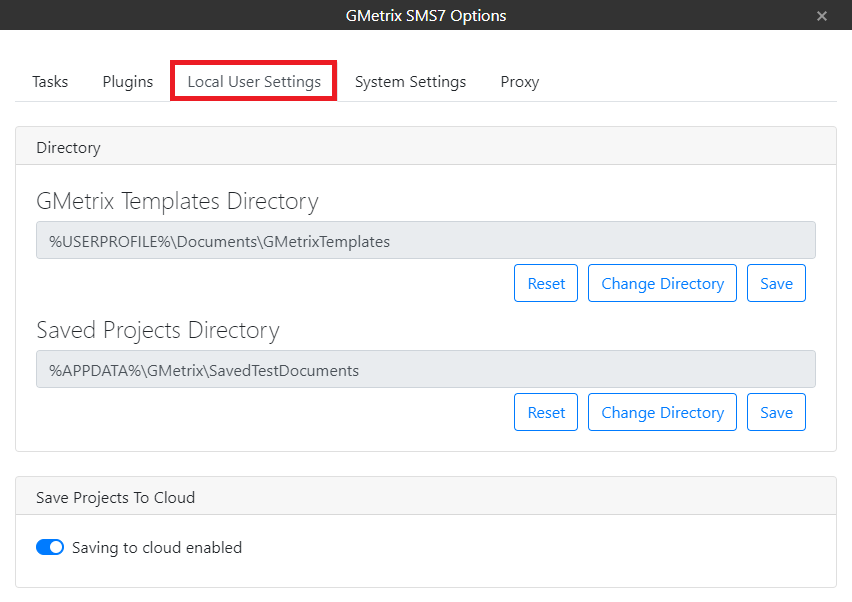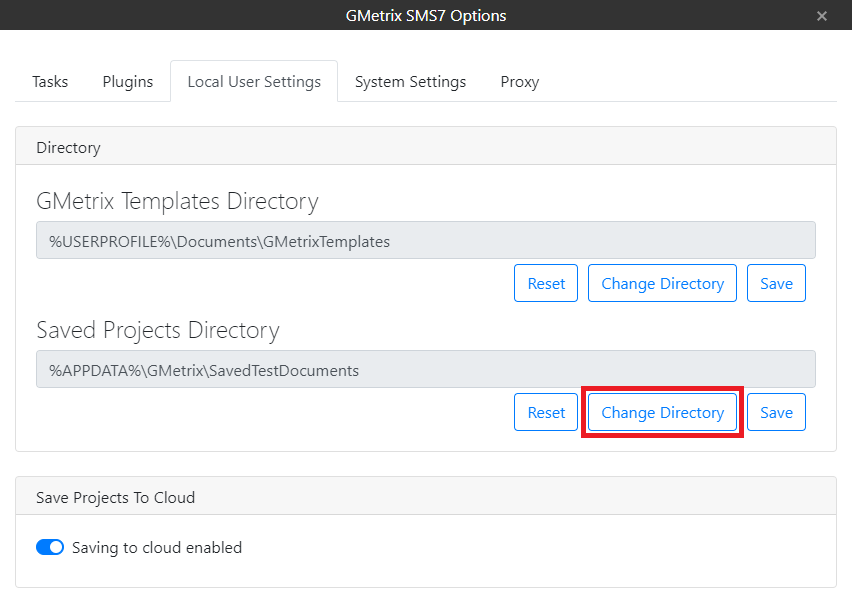When you save any MOS Practice Exams (Project Based Tests) the documents will be loaded into a folder on the local machine. By default, GMetrix directs Saved Projects to the users C Drive in the AppData folder.
If this location does not work for your situation, you can adjust the location of where this folder is created by doing the following:
Make sure that you are using the latest version of the GMetrix software. You can download the client to the newest version at www.gmetrix.net/download.
Go into Options
Local User Settings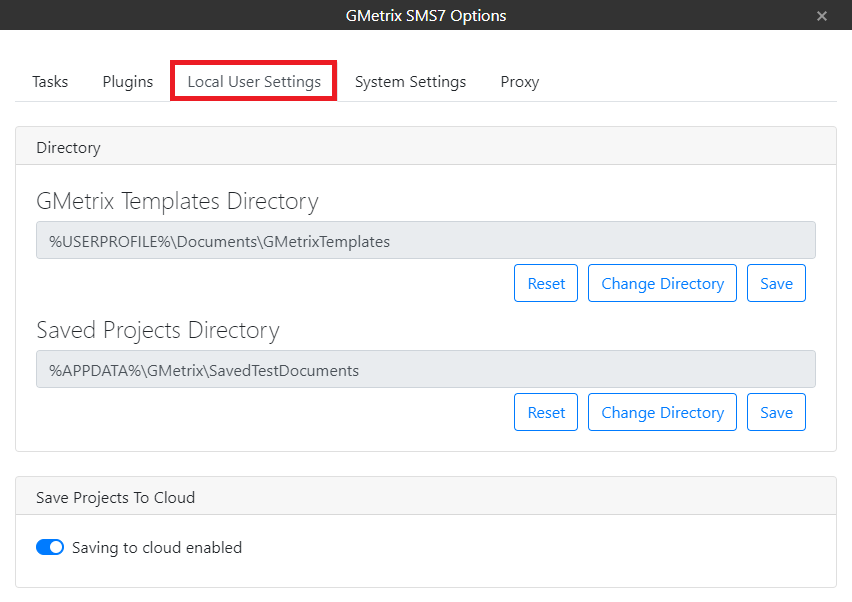
Click the Change Directory button and select a location on the system that you know you have read/write access to (student folder, shared drive, or even the desktop in most cases).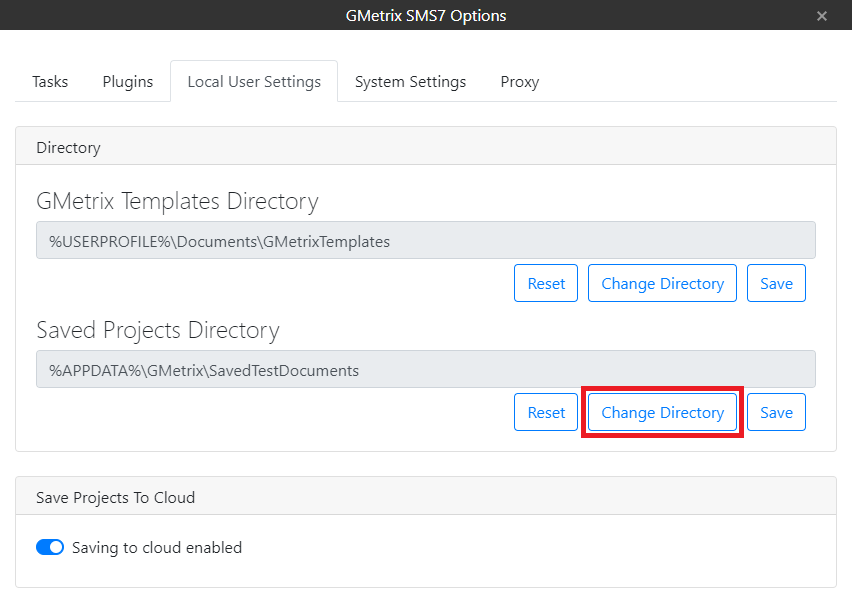
After selecting the location click on the Save button
If you enable Saving to cloud it will save it to the local machine, then upload the file to our server. This will allow students to move from one computer to another to resume Practice Exams. "Save to Cloud” still requires the location of the Saved Projects folder to have read/write access on the local machine.
If students change computers they will want to go into Local User Settings and ensure the settings are correct for the new computer they are on. We recommend students always check their Local User Settings before starting/resuming any GMetrix tests to ensure that their Saved Projects are directed to the correct folder.